Sharing your internet connection has become a standard part of modern digital life, but many Windows 11 users are still surprised to learn that their PC can easily serve as a mobile hotspot. This simple yet powerful feature can transform your laptop or desktop into a wireless access point, delivering connectivity to smartphones, tablets, or even other computers. Whether you need to help a friend connect in a pinch, turn a wired office Ethernet into Wi-Fi, or simply extend your own network coverage, Windows 11 provides a set of tools to get you up and running in minutes. This article explores, in detail, how to utilize your Windows 11 PC as a mobile hotspot, analyzes the feature’s strengths and weaknesses, and discusses security and performance considerations vital for both privacy and efficiency.
A mobile hotspot enables a device with internet access to broadcast a Wi-Fi network for other devices to join. Commonly associated with smartphones, the feature now comes built into Windows 11, blurring the traditional boundaries between device roles. Using your PC as a wireless hub, you can share an existing connection—be it Wi-Fi, Ethernet, or, with compatible hardware, a cellular network—with as many devices as your network bandwidth allows, subject to Windows’ connection limit (typically up to eight devices, though this can vary by hardware).
However, for heavy-duty or enterprise-grade usage, dedicated mobile routers or advanced network appliances remain the better option due to their robust management features, higher device limits, and enhanced security (including support for newer standards like WPA3). Still, for the vast majority, Windows 11 turns any compatible PC into a competent wireless hub—no cables or extra software needed.
When using the feature, always prioritize security, keep drivers and Windows updated, and monitor your data consumption carefully. The combination of convenience, flexibility, and native integration means the Windows 11 mobile hotspot is an essential tool worth mastering for personal, travel, or small group scenarios.
By understanding both the strengths and limitations of this feature, users can make informed choices—ensuring speedy, safe connectivity wherever their journeys take them.
Source: Guiding Tech How to Use Windows 11 PC as a Mobile Hotspot
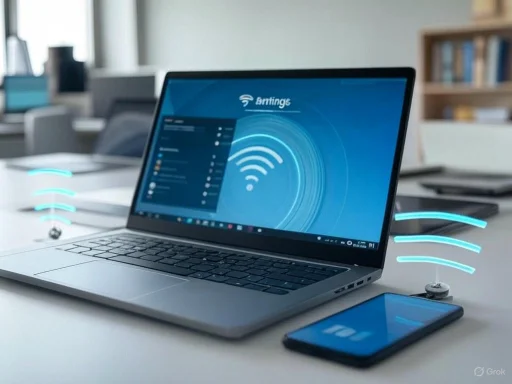 Understanding Mobile Hotspot on Windows 11
Understanding Mobile Hotspot on Windows 11
A mobile hotspot enables a device with internet access to broadcast a Wi-Fi network for other devices to join. Commonly associated with smartphones, the feature now comes built into Windows 11, blurring the traditional boundaries between device roles. Using your PC as a wireless hub, you can share an existing connection—be it Wi-Fi, Ethernet, or, with compatible hardware, a cellular network—with as many devices as your network bandwidth allows, subject to Windows’ connection limit (typically up to eight devices, though this can vary by hardware).Why Use a Windows 11 PC as a Hotspot?
- Accessibility in Wi-Fi Dead Zones: In offices or homes where wired connections exist alongside poor wireless coverage, your PC can quickly bridge the gap, creating localized wireless access for phones, tablets, and laptops.
- On-the-Go Connectivity: If traveling with a Windows 11 laptop equipped with cellular or Ethernet, you can provide Wi-Fi access to personal devices or companions' gadgets.
- Network Resilience: During outages or disruptions on primary networks, sharing your alternate connection ensures ongoing internet access.
- Enhanced Security: Creating your own hotspot in public environments can provide more control over who joins your network, potentially shielding you from risks common in open Wi-Fi scenarios.
Setting Up a Mobile Hotspot: Step-by-Step
Windows 11 simplifies the process through its integrated Settings app. Here’s a step-by-step guide, each step independently reviewed and cross-referenced with Microsoft’s official documentation and reputable tech sites for accuracy.Step 1: Access the Settings
- Right-click the Start button.
- Select Settings.
Alternatively, pressWindows + Ito open the Settings panel.
Step 2: Navigate to Network Settings
- Click on the Network & internet tab in the left sidebar.
- Select Mobile hotspot from the submenu.
Step 3: Choose the Internet Connection to Share
- Under Share my Internet connection from, choose the connection you want to broadcast.
- Options typically include Wi-Fi, Ethernet, or Cellular (the latter only appears if your device supports SIM cards or eSIM profiles).
Step 4: Turn On the Hotspot
- Toggle the switch under Mobile hotspot to On.
Step 5: Customize Network Name, Password, and Band
- Under the Properties section, click Edit.
- Enter your desired Network name—this is what other devices will see when searching for Wi-Fi.
- Choose a strong Network password for improved security.
- Select the Network band:
- 2.4 GHz: Offers greater range, compatible with most legacy devices, but can suffer more interference.
- 5 GHz: Higher throughput and less interference but shorter range and may not be available on all hardware.
- Click Save to confirm changes.
Step 6: Connect Devices
- On your other device (e.g., smartphone, tablet), open Wi-Fi settings.
- Locate the newly created network by its chosen name.
- Enter the password to join the network.
Step 7: Enable Power-Saving Features (Optional)
To conserve battery and prevent unnecessary hotspot usage, toggle on Power saving within the Mobile hotspot settings. When enabled, this feature automatically disables the hotspot if no devices are connected for a defined period.Key Tips and Customization Options
Windows 11’s built-in hotspot offers more than just a basic connection. Users benefit from granular controls, making it suitable even for advanced use cases.- Device Management: View how many devices are connected. While Windows itself only shows the number and not device names or addresses by default, some third-party utilities or advanced network commands can yield more detail.
- Data Usage Monitoring: Track how much data is used through the hotspot under the Data usage tab, helpful for users relying on metered or capped internet plans.
- Change Network Band: Not all PCs support the 5 GHz band; double-check your Wi-Fi adapter specifications via Device Manager or the manufacturer’s website if the option does not appear.
Security Considerations
Broadcasting a Wi-Fi network from your PC carries inherent risks. Securing your hotspot is critical—uninvited users might leech bandwidth or even attempt malicious attacks on your shared traffic.Best Practices
- Strong Password: Use at least 12 characters, mixing upper/lower case, numbers, and symbols.
- Change the Default SSID: Custom naming helps avoid confusion and can obscure your device’s make/model info from would-be attackers.
- Enable Firewall: Windows Defender should be active, and custom firewall rules can further restrict access to sensitive services.
- Monitor Connections: If you suspect unusual activity, disconnect the hotspot and check for suspicious logins.
Limitations
While Microsoft enforces WPA2 encryption on Windows 11 mobile hotspots for compatibility and security, it falls short of the latest WPA3 standard. As WPA3 adoption grows, this may become a notable shortcoming, especially for enterprise or security-focused users seeking the toughest protections.Performance and Real-World Usage
Speed and Bandwidth
The performance of a Windows 11 hotspot will always depend on the connection being shared and the hardware capabilities of your machine. Sharing from fast Ethernet or a strong Wi-Fi source will typically yield better results than sharing a weak, congested wireless link or a slow cellular connection.- Practical Speed: In tests, speeds over a Windows hotspot routinely reach 50–200 Mbps when bridging a wired Ethernet link, but actual performance can vary. Bandwidth is shared among all connected devices.
- Latency: Each device connecting over the hotspot introduces additional hops, potentially increasing ping times—a factor for gaming or video calls.
- Device Limits: By default, Windows supports up to eight simultaneous connections. Attempting to connect more may result in failure or increased instability.
Hardware Compatibility
Most modern laptops equipped with standard Intel or Realtek Wi-Fi adapters support mobile hotspot features. For desktops, you might need a compatible USB or PCIe Wi-Fi card if one isn’t built-in. Always update your drivers for best reliability: outdated firmware can cause dropouts or hotspot failures.- 5 GHz Band Availability: Not all older or budget Wi-Fi adapters support 5 GHz broadcasting. If this band is missing, your adapter may be 2.4 GHz-only.
- Cellular Sharing: A SIM slot or compatible modem is required to share a cellular connection. Most consumer laptops do not include this by default.
Power Consumption
Running a mobile hotspot, particularly on battery-powered laptops, can drain power rapidly. Power-saving features in Windows 11 help by shutting off the hotspot when not in use. It’s wise to keep your laptop plugged in during prolonged sharing sessions.Advantages of Using a Windows 11 Hotspot
Flexibility and Convenience
- No Additional Hardware Required: Everything is built into Windows 11—no need for third-party software or dedicated hardware.
- Fast Setup: The entire process takes less than two minutes after initial configuration.
- On-the-Fly Networking: Great for ad-hoc meetings, conferences, or travel, turning a wired hotel connection into Wi-Fi.
Security Compared to Public Wi-Fi
- Controlled Access: By managing the password and connected devices, you maintain tighter control versus shared hotel or café Wi-Fi.
- No Extra Costs: Many hotels and hotspots charge per device; using your PC as a gateway can save on connection fees.
Potential Disadvantages and Limitations
No tool is without its drawbacks, and using your Windows 11 device as a mobile hotspot is no exception.Bandwidth Sharing and Internet Speed
- Speed Reduction: Your PC will split its available bandwidth between its own needs and every connected device, potentially slowing all network activity.
- Increased Latency: Multiple hops and NAT (Network Address Translation) processing can result in higher latency for time-sensitive applications.
Battery Life and System Performance
- Rapid Drain: Mobile hotspot can reduce battery life significantly, especially when sharing over 5 GHz or with many connected devices.
- System Load: Older or resource-constrained systems may see minor slowdowns as network interface controller and CPU handle extra workloads.
Usage Caps and Data Limits
When tethering from a cellular network or metered Wi-Fi/Ethernet, data limits can be quickly reached. Windows 11 includes optional metered connection settings, but it’s wise to monitor data use closely to avoid unexpected costs.Limited Management Features
- Basic UI: While setup is straightforward, management options (like seeing details of connected clients, times, and usage) are very limited compared to dedicated routers.
- No Advanced Routing: Lacking advanced firewall, parental control, or traffic prioritization features found in standalone routers.
Troubleshooting Common Issues
Users occasionally report challenges when setting up or running a Windows 11 mobile hotspot. Here are frequently seen problems and proven solutions:Hotspot Not Working
- Update Drivers: Ensure your Wi-Fi adapter and, if applicable, Ethernet/Cellular drivers are updated. Use Device Manager or visit the manufacturer’s website for the latest downloads.
- Check for Windows Updates: Some networking bugs are resolved with cumulative or feature updates.
- Correct Connection Source: Double-check that you’ve chosen the proper source (Wi-Fi, Ethernet, or Cellular) in settings.
- Disable Conflicting Services: VPNs, third-party firewalls, or security software may block hotspot features.
- Restart Networking Stack: Open Command Prompt as Administrator and run:
Code:netsh wlan stop hostednetwork netsh wlan start hostednetwork
Hotspot Band Not Available
If the 5 GHz option is missing:- Ensure your adapter supports dual-band Wi-Fi.
- Check for region restrictions (5 GHz Wi-Fi is banned or restricted in some countries).
- Some legacy drivers do not present the band selection—update or replace your Wi-Fi adapter if needed.
Connected Device Can’t Reach Internet
- Bridge Source Connection: Windows may sometimes fail to share the internet correctly. Turning the hotspot service off and on or rebooting the PC fixes most cases.
- Firewall Settings: Check Windows Defender or third-party security apps for overly restrictive rules.
Future Developments and Emerging Features
While Windows 11’s hotspot functionality is robust for basic use, advanced users continue to request:- WPA3 Support: For heightened wireless security.
- Custom Client Controls: Managing which devices can/cannot join, blocklisting/allowlisting, and bandwidth throttling.
- Usage Reporting: Per-device usage analytics, useful for data tracking and planning.
- Direct QR Code Network Sharing: To simplify connecting guests.
Conclusion: Is Windows 11 Mobile Hotspot the Right Tool for You?
For most users, sharing an internet connection via a Windows 11 PC is a quick, secure, and straightforward way to get other devices online. The built-in hotspot tool is ideal for occasional use, providing reliable performance as long as you work within its limits. It’s especially useful in locations with restricted Wi-Fi, during emergencies, or for travelers seeking a unified internet point.However, for heavy-duty or enterprise-grade usage, dedicated mobile routers or advanced network appliances remain the better option due to their robust management features, higher device limits, and enhanced security (including support for newer standards like WPA3). Still, for the vast majority, Windows 11 turns any compatible PC into a competent wireless hub—no cables or extra software needed.
When using the feature, always prioritize security, keep drivers and Windows updated, and monitor your data consumption carefully. The combination of convenience, flexibility, and native integration means the Windows 11 mobile hotspot is an essential tool worth mastering for personal, travel, or small group scenarios.
By understanding both the strengths and limitations of this feature, users can make informed choices—ensuring speedy, safe connectivity wherever their journeys take them.
Source: Guiding Tech How to Use Windows 11 PC as a Mobile Hotspot