The Notepad app has long been synonymous with simplicity—a lightweight text editor synonymous with quick notes and barebones editing in the world of Windows. Yet, in a dramatic shift that signals Microsoft’s intent to push its classic writing tool into a new era, Notepad has received a series of transformative updates for Windows 11 users, fundamentally changing how both enthusiasts and everyday users approach writing and text management on their PCs.
For decades, Notepad’s primary appeal lay in its minimalism: an unstyled, raw text canvas free from distractions or complexity. Developers cherished it for configuration files and code snippets; writers used it for jotting down ideas without the trappings of formatting. However, as digital workflows have evolved—and as Microsoft continues to reimagine traditional desktop tools—the company’s decision to introduce a robust set of formatting options into Notepad marks a pivotal moment in the app’s long history.
With the roll-out of the latest builds to Windows Insiders in the Canary and Dev Channels, Notepad now supports bold and italic text styling, clickable hyperlinks, bullet and numbered lists, and, most notably, Markdown. A dedicated formatting toolbar provides users with immediate access to these features, allowing for intuitive formatting akin to what you’d expect from more full-featured word processors. According to Dave Grochocki, Principal Product Manager Lead for Microsoft’s Windows inbox apps, these enhancements not only bridge the gap between quick note-taking and more structured writing but also honour the needs of both casual users and power users alike.
Microsoft’s implementation allows users to switch between a rich, visual Markdown preview and the underlying raw syntax. This duality caters to a spectrum of users: technical authors and developers, who may wish to fine-tune Markdown with precision, and writers or students, who can view the formatted output without ever wrestling with code.
In Notepad, formatting such as headers (
For IT administrators and professionals concerned about compatibility or the integrity of configuration files, this toggle is critical. It preserves the utility that has made Notepad indispensable for quick edits to scripts, INI files, or any file where formatting could introduce errors.
By infusing Notepad with rich text and Markdown capabilities, Microsoft appears to be positioning the app as a modern successor to WordPad. The addition of AI-powered features such as text summarization and generation, already available for Microsoft 365 subscribers, hints at even more ambitious plans for Notepad. This positions Notepad not just as an editor for code and notes but as a credible drafting tool for a variety of writing tasks, from personal journaling to professional documentation.
It is clear from this overhaul that Microsoft is betting on versatility. The company isn’t aiming to replace Word, nor is it directly competing with specialized note-taking platforms like OneNote or Evernote. Instead, Notepad’s new features appeal to:
There are healthy discussions in forums about the potential for Notepad as a lightweight Markdown editor, especially for those seeking alternatives to more complicated or costly tools. Some skepticism remains among developers, however, about whether the added features might inadvertently introduce bugs or reduce Notepad’s legendary stability for script editing. Microsoft’s engagement with feedback on the Dev and Canary Channels will undoubtedly shape the final product.
The removal of WordPad is more than just a footnote—it signals a consolidation of Microsoft’s “lightweight writing” apps under a single banner. Whether Notepad eventually absorbs features like print preview, image insertion, or even loose collaboration options remains to be seen.
To try the new Notepad:
This evolution isn’t without risks, and users committed to old-school simplicity may look on the updates with caution. However, by retaining the option to revert to classic behavior, Microsoft is walking a fine line: keeping Notepad timelessly simple for those who want it, while opening the door to modern productivity for those who need more.
As Notepad transforms, one thing remains unchanged: its commitment to being the fastest way to jot an idea, tweak a config file, or, now, draft a polished document—all on a Windows PC. For millions who grew up with the old Notepad, the new era is both a homecoming and a leap forward. And with more updates on the horizon, its best chapters may still be unwritten.
Source: ChannelNews.com.au channelnews : Microsoft Adds Bold, Italic and Markdown Support to Notepad
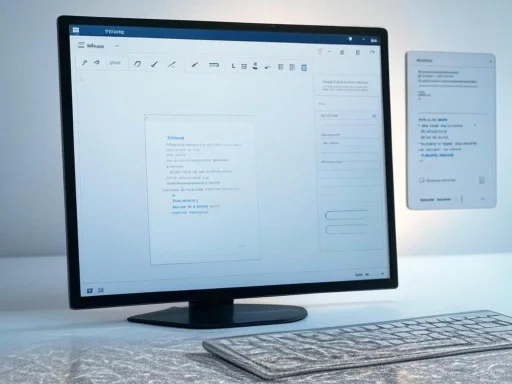 The Modernisation of Notepad: From Plain Text to Rich Formatting
The Modernisation of Notepad: From Plain Text to Rich Formatting
For decades, Notepad’s primary appeal lay in its minimalism: an unstyled, raw text canvas free from distractions or complexity. Developers cherished it for configuration files and code snippets; writers used it for jotting down ideas without the trappings of formatting. However, as digital workflows have evolved—and as Microsoft continues to reimagine traditional desktop tools—the company’s decision to introduce a robust set of formatting options into Notepad marks a pivotal moment in the app’s long history.With the roll-out of the latest builds to Windows Insiders in the Canary and Dev Channels, Notepad now supports bold and italic text styling, clickable hyperlinks, bullet and numbered lists, and, most notably, Markdown. A dedicated formatting toolbar provides users with immediate access to these features, allowing for intuitive formatting akin to what you’d expect from more full-featured word processors. According to Dave Grochocki, Principal Product Manager Lead for Microsoft’s Windows inbox apps, these enhancements not only bridge the gap between quick note-taking and more structured writing but also honour the needs of both casual users and power users alike.
A Closer Look at Markdown Support
Perhaps the most consequential addition to Notepad is its native support for Markdown—a lightweight markup language beloved across tech communities for its balance of readability and structure. Markdown’s popularity has surged in recent years, facilitating everything from README files on GitHub to technical blogging and content management.Microsoft’s implementation allows users to switch between a rich, visual Markdown preview and the underlying raw syntax. This duality caters to a spectrum of users: technical authors and developers, who may wish to fine-tune Markdown with precision, and writers or students, who can view the formatted output without ever wrestling with code.
In Notepad, formatting such as headers (
# Heading 1), bold ([B]bold[/B]), and lists (- Item one) now appear as styled elements in real time—a significant productivity boost for anyone using Markdown to organise notes, develop documentation, or draft web content. Additionally, the presence of a clear formatting button means mistakes or formatting clutter can be resolved with a single click.Flexibility: Plain Text Mode vs. Rich Formatting
Despite these sweeping changes, Microsoft has chosen not to abandon Notepad’s foundational identity. Users who prefer pure, unadulterated text editing—uncomplicated by formatting or style—can disable the new features entirely through app settings. This ensures Notepad remains as versatile as ever, respecting legacy workflows while welcoming new ones.For IT administrators and professionals concerned about compatibility or the integrity of configuration files, this toggle is critical. It preserves the utility that has made Notepad indispensable for quick edits to scripts, INI files, or any file where formatting could introduce errors.
Positioning Notepad as WordPad’s Successor
The timing of these enhancements is no coincidence. In 2024, Microsoft officially retired WordPad—a free, lightweight word processor that once shipped with every version of Windows. WordPad’s demise left a significant gap for users who wanted something less complex than Microsoft Word but more functional than traditional Notepad.By infusing Notepad with rich text and Markdown capabilities, Microsoft appears to be positioning the app as a modern successor to WordPad. The addition of AI-powered features such as text summarization and generation, already available for Microsoft 365 subscribers, hints at even more ambitious plans for Notepad. This positions Notepad not just as an editor for code and notes but as a credible drafting tool for a variety of writing tasks, from personal journaling to professional documentation.
The New Feature Set in Detail
Formatting Toolbar
Front and center in the redesigned Notepad is the formatting toolbar, located at the top of the app window. The toolbar includes buttons for:- Bold and Italic: Style selections for emphasis and clarity.
- Hyperlinks: Easy link insertion for referencing web content.
- Bullet and Numbered Lists: Improved organization for lists, tasks, or project outlines.
- Headers and Subheaders: Markdown-format headings rendered directly in the writing pane.
Markdown Support with Visual Toggle
A standout feature is the seamless toggle between Markdown preview and raw code. This flexibility is ideal for technical authors, software engineers, and anyone using Markdown syntax daily. Unlike most competitor apps, Notepad’s approach avoids isolating users—raw and rich modes are accessible at all times, and switching between them is instantaneous.Formatting Removal
Mistakes or accidental formatting can gum up workflows. With a single click, all formatting can be removed, instantly reverting text to plain style. This is an underrated feature, particularly for users who import content from other sources or need to reset formatting before repurposing text elsewhere.AI and Intelligent Editing Features
While formatting grabs headlines, other recent updates deserve scrutiny. Spell check and autocorrect—long missing from Notepad—have been incorporated, providing real-time error correction and word suggestions. For subscribers to the Microsoft 365 platform, Notepad also offers AI-powered features such as:- Text Summarization: Condenses long passages for quick comprehension.
- Text Generation: Assists users in crafting paragraphs, brainstorming, or rewriting content.
Notepad’s New Role on Windows Desktops
These sweeping changes raise questions about the role Notepad is intended to serve going forward. With Microsoft Word cornering the professional word processing market and third-party note-taking apps offering collaboration and cloud syncing, is Notepad simply playing catch-up, or carving out a unique space for itself?It is clear from this overhaul that Microsoft is betting on versatility. The company isn’t aiming to replace Word, nor is it directly competing with specialized note-taking platforms like OneNote or Evernote. Instead, Notepad’s new features appeal to:
- Developers and Sysadmins: Markdown, syntax view, and stripped-down mode remain ideal for configuration and coding.
- Writers and Bloggers: Formatting and AI tools support rapid drafting and content structuring.
- Students and Everyday Users: Spell check, lists, and formatted notes make Notepad viable for class notes, to-dos, and brainstorming.
Critical Analysis: Opportunities and Caveats
Strengths
- Versatility and Accessibility: Notepad is now much more than a simple text box. The ability to toggle features on or off ensures it never forces users down one path.
- Performance: Unlike many bloated writing apps, Notepad remains incredibly responsive and resource-light, even with added features.
- No Lock-In: Microsoft’s use of Markdown as a formatting layer keeps documents portable across different platforms and apps.
- AI Integration: Access to intelligent summarisation and generation boosts productivity, especially for Microsoft 365 users.
Potential Drawbacks
- Limited Collaboration: Despite improvements, Notepad still lacks collaboration tools and cloud syncing, essential for modern workflows. Competing apps like OneNote or Google Docs excel here.
- Formatting Fidelity: While Markdown support is robust, Notepad may not handle complex formatting (such as images, tables, or embedded multimedia) as gracefully as dedicated editors.
- Gradual Rollout Risk: These features are currently only available in Windows Insider builds. Release timelines can slip, and not all users may receive updates simultaneously.
- Legacy Concerns: A subset of users may worry that increased complexity jeopardizes Notepad’s famed reliability or stability. Microsoft’s ability to maintain quality assurance and rigorous testing as features grow more sophisticated will be vital.
Security and Privacy Implications
With the introduction of AI and more sophisticated text processing, questions arise around data privacy. Notepad’s traditional design meant it operated locally, with no internet dependency. New AI features—especially cloud-powered suggestions and generation—may transmit text snippets to Microsoft’s servers for processing. Users, especially those in enterprise or regulatory environments, must consider what information they edit in Notepad, and review privacy disclosures related to these features. It’s always advisable to double-check official Microsoft documentation for up-to-date privacy practices.Reaction From The Community
Early reactions from Windows Insiders and tech commentators are largely positive. Many praise the redesign for rejuvenating an old favourite, while power users appreciate that the traditional plain-text mode remains.There are healthy discussions in forums about the potential for Notepad as a lightweight Markdown editor, especially for those seeking alternatives to more complicated or costly tools. Some skepticism remains among developers, however, about whether the added features might inadvertently introduce bugs or reduce Notepad’s legendary stability for script editing. Microsoft’s engagement with feedback on the Dev and Canary Channels will undoubtedly shape the final product.
The Future: Where Does Notepad Go Next?
Microsoft’s iterative approach to improving Notepad is clear: small, measured updates, each building on the last, and driven by both user feedback and industry trends. This latest release is only one chapter; the roadmap is likely to include even deeper Markdown compatibility, more AI-powered writing tools, and perhaps basic integration with Microsoft’s cloud ecosystem.The removal of WordPad is more than just a footnote—it signals a consolidation of Microsoft’s “lightweight writing” apps under a single banner. Whether Notepad eventually absorbs features like print preview, image insertion, or even loose collaboration options remains to be seen.
Competitive Comparison
Notepad vs. Third-Party Alternatives
- Notepad++: Offers syntax highlighting, plugins, and powerful search tools but lacks the simplicity of first-party Windows integration and, until now, Markdown support.
- Typora and Obsidian: Leaders in Markdown editing with real-time preview, advanced organization, and export options, yet they require installation and may not match Notepad’s immediacy.
- WordPad (now retired): Provided rich text without the complexity of Word, but its legacy codebase meant updates were infrequent and the UI felt dated.
How to Access the New Features
As of writing, these enhanced features are only available to Windows 11 users enrolled in the Insider Program’s Canary and Dev Channels. General availability is expected later in the year, though the pace of roll-out will depend on user feedback and Microsoft’s QA process.To try the new Notepad:
- Join the Windows Insider Program, selecting either the Canary or Dev Channel.
- Update Windows to the latest Insider build.
- Open or update Notepad via the Microsoft Store.
Conclusion: A Classic Reimagined
Microsoft’s overhaul of Notepad underscores a broader trend in the technology world—the fusion of simplicity and sophistication. By equipping a decades-old text editor with Markdown, dynamic formatting, and AI writing tools, Microsoft reaffirms Notepad’s place as an essential part of the Windows experience.This evolution isn’t without risks, and users committed to old-school simplicity may look on the updates with caution. However, by retaining the option to revert to classic behavior, Microsoft is walking a fine line: keeping Notepad timelessly simple for those who want it, while opening the door to modern productivity for those who need more.
As Notepad transforms, one thing remains unchanged: its commitment to being the fastest way to jot an idea, tweak a config file, or, now, draft a polished document—all on a Windows PC. For millions who grew up with the old Notepad, the new era is both a homecoming and a leap forward. And with more updates on the horizon, its best chapters may still be unwritten.
Source: ChannelNews.com.au channelnews : Microsoft Adds Bold, Italic and Markdown Support to Notepad