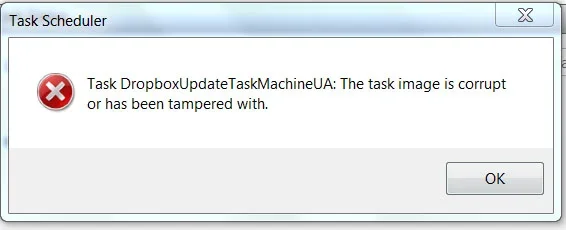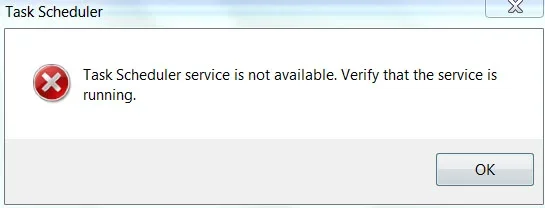Jack Harmell
Active Member
- Joined
- Jul 20, 2015
- Messages
- 15
- Thread Author
- #1
I am running Windows 7 Pro. I went to the Task Scheduler to see - and possibly change - when the creation of a System Restore point is scheduled for. Upon opening the Task Scheduler an error message came up indicating that the Task Dropbox Update was corrupt or tampered with. When I tired to display all running tasks I got the following error message:
"Task Scheduler service is not available. Verify that the service is running."
I was then able to get to the System Restore schedule, although I could not figure out how to change it. I am sure that is more me than the computer. That's fine. But now I am concerned about the error messages.
Is there anything thing I can do to resolve these errors? (I have attached screen shots of these messages.)
Thanks.
Jack
WEDNESDAY - ISSUE APPARENTLY RESOLVED
Reinstalled Dropbox and no more error messages in Task Scheduler.
Thanks
"Task Scheduler service is not available. Verify that the service is running."
I was then able to get to the System Restore schedule, although I could not figure out how to change it. I am sure that is more me than the computer. That's fine. But now I am concerned about the error messages.
Is there anything thing I can do to resolve these errors? (I have attached screen shots of these messages.)
Thanks.
Jack
WEDNESDAY - ISSUE APPARENTLY RESOLVED
Reinstalled Dropbox and no more error messages in Task Scheduler.
Thanks
Attachments
Last edited: